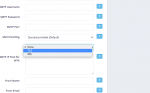You are using an out of date browser. It may not display this or other websites correctly.
You should upgrade or use an alternative browser.
You should upgrade or use an alternative browser.
TLS not found on PMTA configuration
- Thread starter robust
- Start date
By selecting TLS on Mumara's SMTP add/edit page, it doesn't mean that it will enable TLS on your MTA server. Mumara carries just the information of the SMTP here. If your MTA server has TLS enabled/installed then you'll need to set Mumara to use TLS encryption. If you are using PowerMTA, you need to look into PMTA guide on how to enable TLS. Or alternatively, you can look into the following article
Outbound Opportunistic Encryption
Source: circleid.comTo use outbound opportunistic encryption in PowerMTA, simply add the following to your configuration file:
With this, PowerMTA will check to see if the remote mail server supports encryption. If it does, an attempt will be made to create an encrypted channel over which to send mail. If the encryption fails, or if no encryption is offered, then the mail is sent using no encryption.<domain *>
use-starttls yes
require-starttls no
</domain>
To verify if the mail was sent over an encrypted channel, it is necessary to add additional fields to the CSV accounting file. This can be done with the following configuration:
If encryption is used, the above configuration will record the protocol and cipher used to deliver the message over an encrypted channel.<acct-file logacct.csv>
records d, b
record-fields d *, dlvTlsProtocol, dlvTlsCipher
record-fields b *, dlvTlsProtocol, dlvTlsCipher
</acct-file>
Outbound Client Certificate
While the vast majority of outbound connections do not require a local certificate, there may be some B2B cases in which the remote mail server requires PowerMTA to use a given certificate for encrypting the channel between the two servers. This can be facilitated in PowerMTA with a setup similar to the following:
In the above example, any messages sent to super-secure-server.com will sent over an encrypted channel using the certificate /path/to/certificate.pem (in most cases supplied by the administrator of the remote mail server). If the encryption fails, the messages will not be sent.<domain super-secure-server.com>
smtp-client-certificate /path/to/certificate.pem password
use-starttls yes
require-starttls yes
</domain>
<domain *>
use-starttls yes
require-starttls no
</domain>
Worked for us. Thank you. However, you must have the TLS encryption configured on your server as well.
Please refer to the following post for additional TLS configuration.
use-starttls yes
require-starttls no
</domain>
Worked for us. Thank you. However, you must have the TLS encryption configured on your server as well.
Please refer to the following post for additional TLS configuration.
TLS configuration
In the process of integrating PowerMTA in Mumara. I chose TLS, but after a successful installation when sending a letter, I saw an error for each IP: Expected response code 220 but got code "502", with message "502 5.5.1 command not supported in "STARTTLS" " What can I do? I understand that I...
community.mumara.com